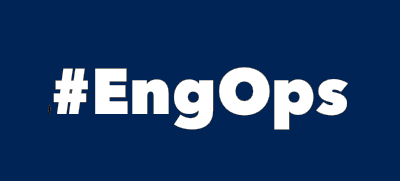Regex kurz erklärt
Regex Pattern
Wichtige Regex Pattern:
\d digit [0-9] \w alpha numeric [a-zA-Z0-9_] \s whitespace character . any character except newline () sub-expression \ escape the next character
Cmdlets
Get-Content Select-String Select-Object Split Replace
Aus einem Logfile einen Wert exportieren
Dazu benötigen wir ein Logfile und die Cmdlets Select-String und Select-Object mit ihren Parametern.
$content = Get-Content C:\Windows\WindowsUpdate.log
$content enthält nun:
Windows Update logs are now generated using ETW (Event Tracing for Windows).
Please run the Get-WindowsUpdateLog PowerShell command to convert ETW traces into a readable WindowsUpdate.log.
For more information, please visit http://go.microsoft.com/fwlink/?LinkId=518345
Select-String
Mit Select-String schränken wir den Inhalt auf die Zeilen ein, welche ‘PowerShell’ enthalten.
$ret = $content | Select-String -Pattern 'PowerShell' -AllMatches
$ret ist zu einem System.Object umgewandelt worden und enthält nun:
Please run the Get-WindowsUpdateLog PowerShell command to convert ETW traces into a readable WindowsUpdate.log.
Dieses Object können wir nun nach deren Properties und Methods befragen:
$ret | Get-Member
TypeName: Microsoft.PowerShell.Commands.MatchInfo
Name MemberType Definition
---- ---------- ----------
Equals Method bool Equals(System.Object obj)
GetHashCode Method int GetHashCode()
GetType Method type GetType()
RelativePath Method string RelativePath(string directory)
ToString Method string ToString(), string ToString(string directory)
Context Property Microsoft.PowerShell.Commands.MatchInfoContext Context {get;set;}
Filename Property string Filename {get;}
IgnoreCase Property bool IgnoreCase {get;set;}
Line Property string Line {get;set;}
LineNumber Property int LineNumber {get;set;}
Matches Property System.Text.RegularExpressions.Match[] Matches {get;set;}
Path Property string Path {get;set;}
Pattern Property string Pattern {get;set;}
Für uns interessant ist das Property Matches, welches wir um weitere Properties befragen (können):
$ret.Matches
Groups : {0}
Success : True
Name : 0
Captures : {0}
Index : 36
Length : 10
Value : PowerShell
Select-Object
Nun interessiert uns ja eigentlich nur ob ‘PowerShell’ im Value steht und dies wollen wir zurückgeben:
$ret.Matches | Select-Object -ExpandProperty value
PowerShell
Hier die Kurzfassung
$content = Get-Content C:\Windows\WindowsUpdate.log $ret = $content | Select-String -Pattern 'PowerShell' -AllMatches | ` Select-Object -ExpandProperty matches | Select-Object -ExpandProperty value
Sind nun mehr als eine Zeile mit den gesuchten Werten im Return, kann z.B. der letzte mit Select-Object ausgegeben werden:
$ret | Select-Object -Last 1
Split
$ret -split ':')
Replace
$ret -replace '\s+','''
Weitere Informationen zu Regex siehe Kevin Marquette.